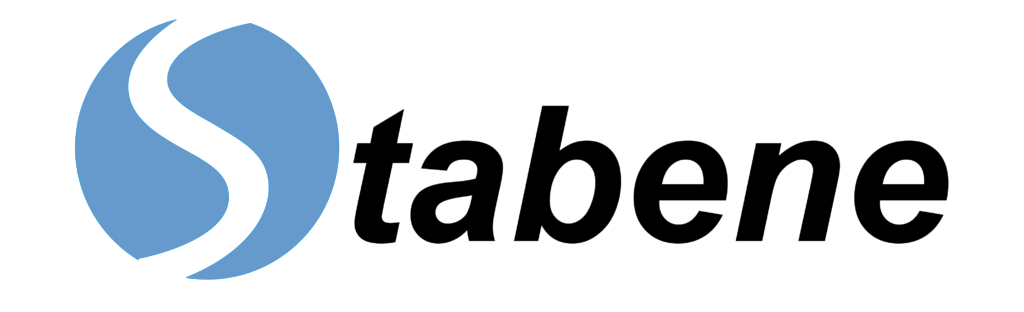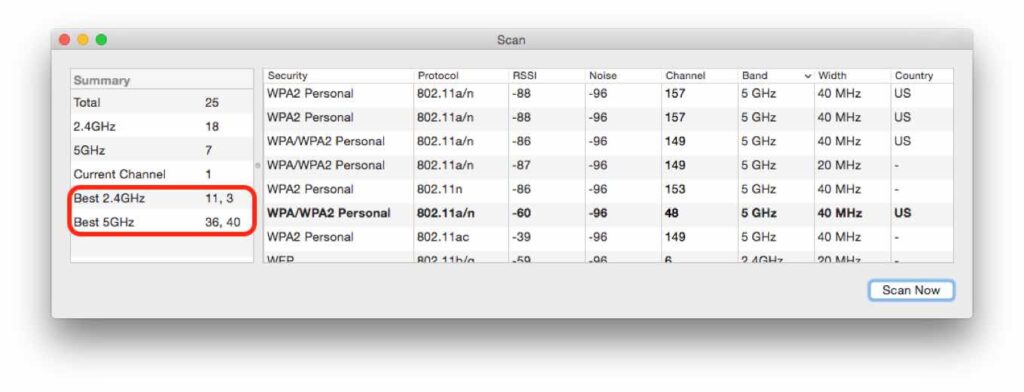WiFi (Wireless Fidelity Interface) is a wireless networking technology that enables computers, mobile devices, and other equipment to interface with the network. Wireless routers provide Internet access to any device with a chip embedded in it. TVs, Laptops, smartphones, smart TV, smart ACs, WiFi technology has brought everything to the tip of our fingers. This has also introduced us to a new technology known as Remote Desktop Connection Manager. If you don’t know what it is. Tap to read more. Whenever you connect to WiFi, you’re connecting to a router that enables your devices to communicate wirelessly.
With so many gadgets connected to WiFi and so many people using routers, the bandwidth is becoming heavily congested, and your WiFi speeds may decrease. Choosing a unique channel that no one else uses can give you instant speed improvement. Then, you’ll be able to eliminate interference and improve your signal speed.
Your router can use one of two frequency bands (2.4 GHz, 5 GHz, or both if your router is dual-band). Coverage and speed are a significant distinction between 2.4 GHz and the 5 GHz frequency band, which is the coverage and speed. Because 2.4 GHz uses a lower frequency, it may reach further into your home, readily penetrating walls and solid objects. The higher 5 GHz band, on the other hand, enables substantially quicker rates, allowing you to upload and download things faster for better performance.
Within each frequency range, WiFi channels are smaller bands. The 2.4 GHz, frequency band has 11 channels, while the 5 GHz band has 45. However, because some of these channels overlap, they produce more significant interference than others.
As a result of these factors, you may now choose the optimum WiFi channel for your router by following these steps:
Choose a WiFi frequency band.
2.4 GHz WiFi may seem like the obvious choice for improved WiFi coverage, but it’s essential to examine the area you’re aiming at. The WiFi will likely perform better at 5 GHz if you have an open floor plan with fewer things and walls in the way.
In addition, most routers today are dual-band, which means they can work in both WiFi frequency bands simultaneously. If your router is one of them, it is recommended that your devices be distributed between the two bands for maximum performance.
Check your neighboring access points.
The second step is to find the least congested channel in your area. A WiFi network analyzer tool may be required for this stage. The following tools for different operating systems will help you determine which channels nearby networks use.
When it comes to Windows, the WifiInfoView program is utilized because it has a simple interface and doesn’t require any installation. To sort by WiFi channel, Launchannel header, and click it. WiFi Analyzer, a free pr to sort by channel gram for Windows 10 users, is available in the Windows Store. Instead, type Wi-Fianalyser into Cortana’s search bar if you’re not at a PC, and it should display. To download, go to the store page. When you first begin the application, you’ll need to grant the app authorization to operate Bluetooth and your WiFi adapter, as well as inform it of your position. Go to the Analysis tab, and you’ll get a graph of your results. The least congested channel should be visible.
Unbelievably, this feature is genuinely part of macOS. WiFi symbol on the menu bar at the top of your screen to get to it. Choose “Open Wireless Diagnostics” from the menu, and ignore the wizard that appears on the screen. Instead, pick Utilities from the Window menu. Click Scan Now under the WiFi Scan option. The categories “Best 2.4 GHz Channels” and “Best 5 GHz Channels” will suggest the best channels to use on your router.
Other Platforms
You could use the terminal on LINUX. The command is pre-installed on Ubuntu and other popular Linux distributions, so it’s the quickest way to get started. Run the following command in a Terminal: “sudoiwlist wlan0 scan | grep \(Channel.” Take a look at the command’s output to discover which channels are the most congested, and then decide.
WiFi Analyzer is a free ANDROID software that allows you to search for WiFi channels. It has a nice graph, and utilizing your phone gives you the benefit of moving around. Download and use the free software from Google Play. You’ll see a list of all the wireless networks in your vicinity, as well as the channels they use—select Channel rating from the View menu. A list of WiFi channels and a star rating will be displayed in the app, with the most stars being the best option. The tool shows which channels are optimal for your network, allowing you to go right to your router’s web interface and choose the best one.
There is no WiFi channel scanner app for iPhone due to restrictions on access to private frameworks.
Pick a WiFi channel that is not overlapping.
Your router’s WiFi channel can now be selected based on the results from the previous steps. For the 2.4 GHz spectrum, this would be channels 1, 6, or 11. In the 5 GHz frequency, this would be one of the 24 non-overlapping channels. Based on the frequency range you’ve chosen and the information you’ve gathered about your nearby access points, pick one of these channels. Remember to select an ideal channel width once you’ve chosen a WiFi channel.
How to Change WiFi Channels
Log in to your router’s web interface through your web browser first to get started. To change your WiFi channel, go to the settings page and look for the “WiFi Channel” option. This option could also be found on a page labeled “Advanced Settings.” If other adjacent networks interfere with your signal, consider upgrading to a router that supports 5 GHz (such as a “Dual Band” router). 5 GHz channels are wider apart and less likely to interfere with one another.
Choosing the optimum channel for your router is worth noting that many modern routers are built to automatically select the best channel. However, the routers don’t always choose the best channel available. As an alternative, by following the steps above, you may verify that your router is using a channel that can give better, if not the maximum attainable, performance without installing any further boosting devices.