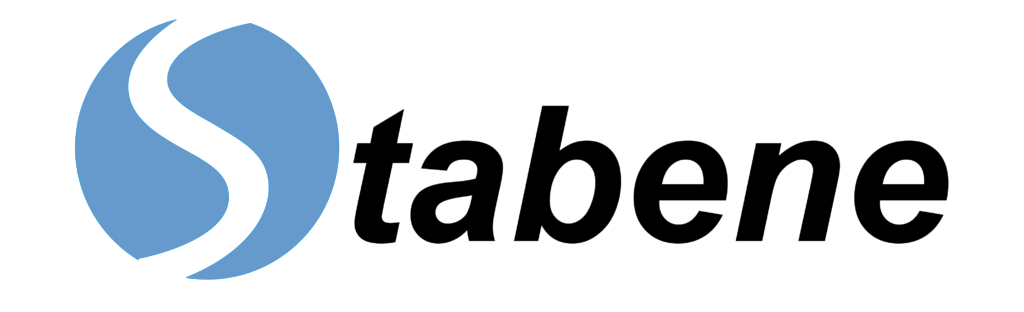The rudimentary answer to this lies in installing a reliable, attested internet service and choosing an internet pack that would sufficiently meet your monthly/quarterly/yearly needs. Some of the best internet providers in the USA currently are Google Fiber, Verizon Fios Home Internet, RCN Internet, Xfinity Internet and Grand Cable Internet. The most distinguishing feature about these networks may be their affordability as they fall in the price range of $39 to $80 per month, providing a download speed of up to 1000 Mbps.
But the quest for undeterred internet services does not stop at simply installing a brand new connection. While the stability of an internet connection or WiFi depends on various factors such as one’s geographical location, availability of service providers, presence of features such as mountains, forests or valleys, etc., you can sort most of your issues by logging into a reliable IP with the help of routerlogin.one otherwise, there exist a few ways to improve your connection no matter your location :
● Placement of the internet router:
To be able to expel the internet at higher speeds and in an uninterrupted flow, the router must be placed at a high pedestal, off the ground. Not only this, the router should have ample free space around it so that the connection can flow through space without any chances of interspersing.
● Connect the router to power back up:
Many a time, it so happens that while working, we face a power outage. As a device functioning on electricity, this results in the router switching off. To ensure uninterrupted services, make sure to connect the router to power back up so that the connection doesn’t switch off even if your lights do.
● Use Ethernet cables:
While ethernet may be well outdated and replaced by WiFi in our homes and offices, the use of these cables may significantly improve one’s experience in the use of the internet. The WiFi routers do have a tendency to flicker in terms of signal strength and download/upload speeds. Still, an ethernet cable eliminates this risk by directly connecting the laptop/computer to the router.
● Extend your router:
If your router does not cover a larger area in terms of signal strength, consider installing an ‘extension.’ Extension can be done by installing an extender router in your home, preferably in an area where you tend to work from.
● Update your router software:
Outdated software tends to slow down any device – be it your computer, mobile and even your internet router. Installing periodical updates can help alleviate problems relating to slow internet and connectivity issues. This can be done by simply connecting your router to your computer and typing in the IP address specific to the router (this can usually be found on a label stuck to the router or in the handling manual).
● Reduce overload:
Ensure that no more than 2 to 3 devices are connected to the WiFi router at any particular point in time as an overload of connections leads to problems such as slow speed and frequent disconnectivity.
While the above-stated options may resolve most troubles, additional solutions can be found by :
- Ensuring that your devices are equipped with network acceptor drivers that enable them to connect to the WiFi. If not, consider using WiFi adaptors such as the Netgear Nighthawk AC1900 or the Netgear A6150 AC1200 WiFi USB Adapter.
- Perform a connectivity test. For this purpose, consider using apps such as the Netalyzer by the ICSI, Berkeley.
- Resetting the router or simply switching it on and off.
- Contacting your internet service provider to guide you to change necessary enabler settings such as the DNS, subnet mask or HTTP proxy.